Save your favorite quizzes
Jul 192016Here's a quick run-through of the new feature: Favorite A Quiz.
If you're a teacher, and you want to put quizzes for your students on your (soon to be released) blackboard, this feature is going to help you get your quizzes there.
If you're a learner, favoriting a quiz is a way to keep all your favorite quizzes bookmarked in one spot. You might want to do this if you've got several quizzes you're studying for, or are frequently practicing. You can remove a quiz from your favorites just as easily.
Here's how it works...
Every quiz in the geography section has (or will soon have) a star just above the Question and Answer box. You just click on the star to mark the quiz as a favorite. It will turn from an outline to a solid star to show that it has been saved as a favorite.
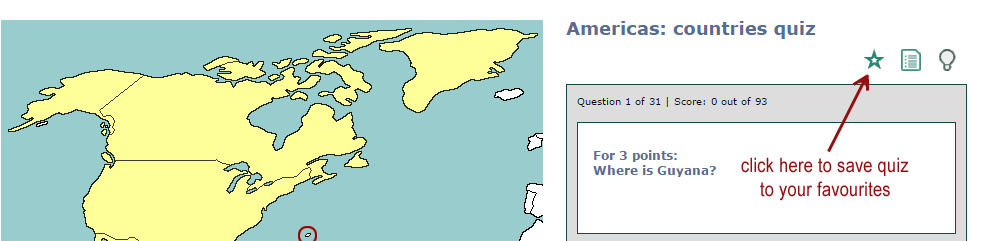 Screenshot of how to save a quiz as a favorite
Screenshot of how to save a quiz as a favorite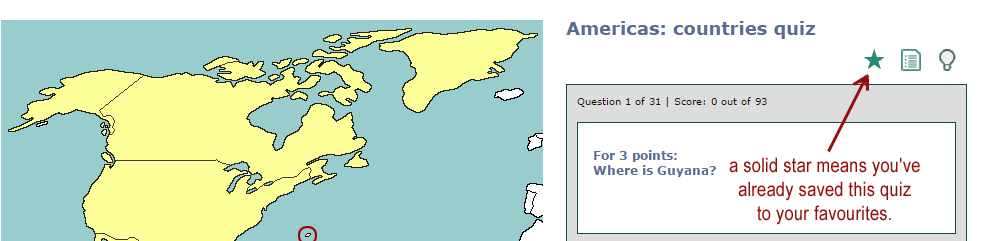 Screenshot of a quiz that has been saved as a favorite
Screenshot of a quiz that has been saved as a favoriteIf you want to remove the quiz from your favorites, just click the solid star, and it will revert back to the original outline (unfavorited) star.
When you want to see your favorites, go to your My Account menu (yes, you have to be signed in for your favorites to be saved and viewed) and select My Favorite Quizzes.
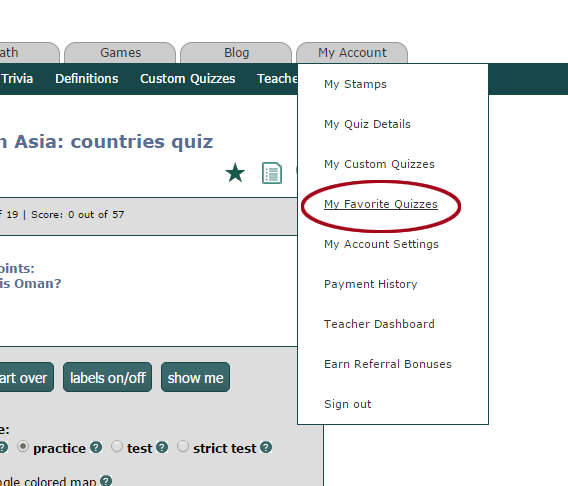
Below is a screenshot of what the My Favorite Quizzes screen looks like. As you can see, you can also remove quizzes from your favorites here.
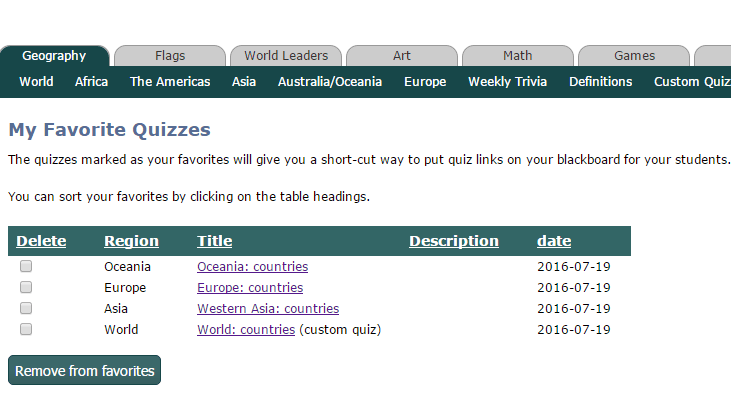 Screenshot of My Favorites screen
Screenshot of My Favorites screenFavoriting a quiz is available to Individual Supporters, those with a Teacher Plus account, and students of a Teacher Plus.
Stay tuned for a blog post on how this fits in with the new blackboard feature.

